Need help? Start here
Here are a few tips to help you navigate our new portal. Don't be afraid to contact us if you are having problems, have questions or you find an issue with the site.
Logging in
The first thing to do when coming to the site is signing in. By doing this, you will be able to purchase items, renew your membership, register for an event and use the rest of the features on the site without having to log in again. To do that, click the My Profile link along the top of this page.
IMPORTANT: If you have not already logged in to the portal, click the 'Forgot my
password' link to begin a password reset. Your user name is the email
address that we have on file for you. If you do not get an email from
the system, it may be that we have your email address wrong or you are
completely new to Cal4Wheel. If you are new, go ahead and set up a new
account. Existing members should send us an email address change so that
we can set up your log in for you. Do that by filling out the form at this link. We set up accounts for non-members too, so try it out even if you are not currently a Cal4Wheel member.
Member Profile
Your member profile shows information about your membership, contact information, club affiliations and vehicles.
- Making changes: Any information that you can change will have a small pencil in the corner. Click on the pencil to make changes and be sure to press save when you are done.
- Adding information: The vehicle and club information tabs have little '+' signs in their right-hand corners. That allows you to add another vehicle or club affiliation. The red 'X' next to your vehicle or club allows you to delete that entry.
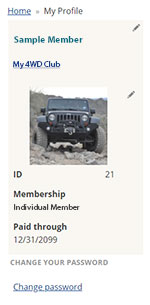 Profile Information
Profile Information
The small panel on the left side of the screen shows your name, the club you are in if applicable, and it has a spot for a profile picture. You may upload a photo by clicking on the pencil. No one but you and the office staff will see the photo, but please make sure that it is appropriate.
Below your photo is an area that includes your membership ID (which has changed from what it was before), the type of membership that you have and your expiration date. If you are close to your expiration date, you will see a 'Renew Now' button.
Over on the right side, the Legacy Member ID is your old member number.
Be sure to scroll through the tabs at the bottom of the page to check on your communication preferences, become a volunteer, see your order history and upcoming events, and view the awards that you may have received.
Registering for events
To register for an event, be sure that you are signed in first. Then go to the Events tab to view a list of the events that are currently accepting registrations. Choose the event that you want to register for.
Click the 'Register Myself' button, then choose the registration options that you would like. You will be shown the registration pricing that corresponds to your membership level. Current Cal4Wheel members usually receive a discount.
Be sure to answer any required questions such as your run choice, vehicle information, etc. and save your responses. Then choose options like extra dash plaques, T-shirts and meals.
View your cart and check out, or continue shopping to add a membership, make a donation, etc.
Registering a second vehicle: Most of our event registration fees are based on the number of vehicles that you are bringing. Use the Add Additional Vehicle option if you would like to bring an additional vehicle to the event. Answer the questions about the driver, the vehicle and any other information and add it to your cart. Check out as usual.
Registering someone else: If you would like to register a friend for any of our events, use the 'Register someone else' option after you have done your own registration. Provide your friend's contact information, add any required information to the registration, choose the options that your friend wants and check out. Note: Your friend will be paying non-member pricing. If they are a Cal4Wheel member, they should register using their own account to avoid paying the extra fees.
Adding items/changing event registration: You can go back and add more items to your event registration, remove items that you no longer want, or change item quantities. To do that, log in to your account and view your profile. Near the bottom, you will see a participation tab. Click on that tab and find the name of the event that you have already registered for. Click on the name of the event (it's a link). This will take you to the registration that you have already completed. Scroll down to add items, remove items or change their quantities. When you are finished, click the Proceed to checkout button and check out as usual.
Cancelling an event registration: If you cannot attend an event that you registered for, you must contact either the event chair or the webmaster to cancel your registration. A 10% cancellation fee applies. The remainder of your registration fees will be refunded back to your original method of payment as long as you have cancelled prior to the event's cancellation deadline.